How to Create a Looping Slideshow in PowerPoint
We can easily create a looping slideshow (automatic restart slideshow after end the slideshow) using PowerPoint. A looping slideshow displays each slide automatically for a certain amount of time. Once that time has elapsed, the slide automatically continues to the next slide. Once the slideshow reaches the end, it repeats from the beginning of your slide.
- Open your PowerPoint presentation.
- Click on the Slide Show tab From the Set Up group, click on Set Up Slide Show.
- From the resulting dialogue box, check Loop continuously until ‘Esc’ under the Show options section, then click OK.
- Click on the Transitions tab, From the Timing group, uncheck On Mouse Click and check After.
- To adjust the time, you would like each slide to display, click the up or down arrows in the After: field within the Timing group to set time. When your slideshow reaches the last slide, it will automatically loop back to the beginning.
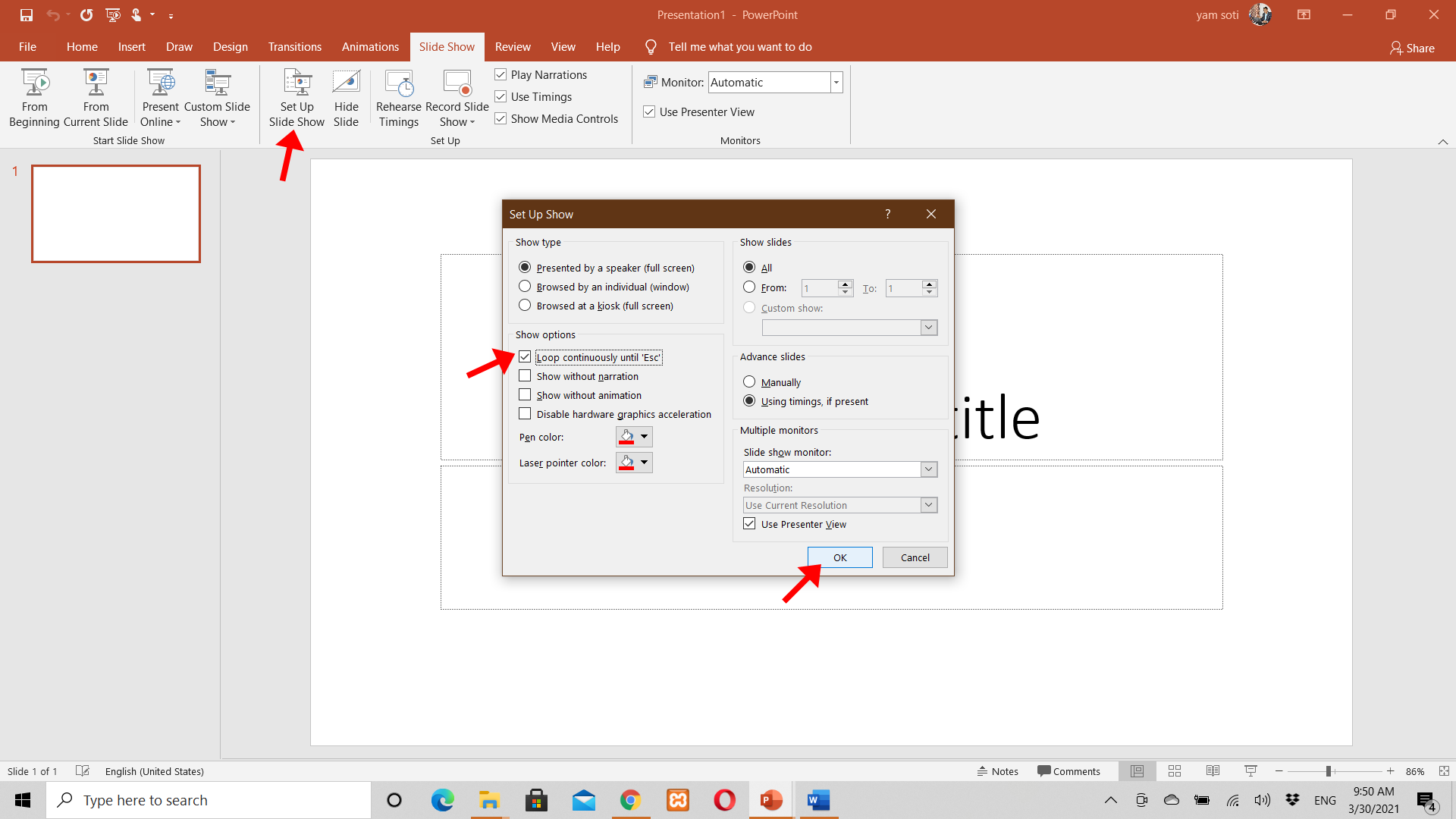
Leave a Reply